Player Versions
This is where you can upload new software and firmware versions that will allow you to use the remote upgrade feature. This feature requires that you have a valid upgrade and support agreement. It's possible to upload multiple versions for the same player type. The last uploaded version will normally be set as active automatically. If you want to activate another version then you should select that version and then click Edit, then enable the active setting and click "Save". Only one version of each player model can be active at a time. Some models use the same firmware, for example all SSSP6 screen models.
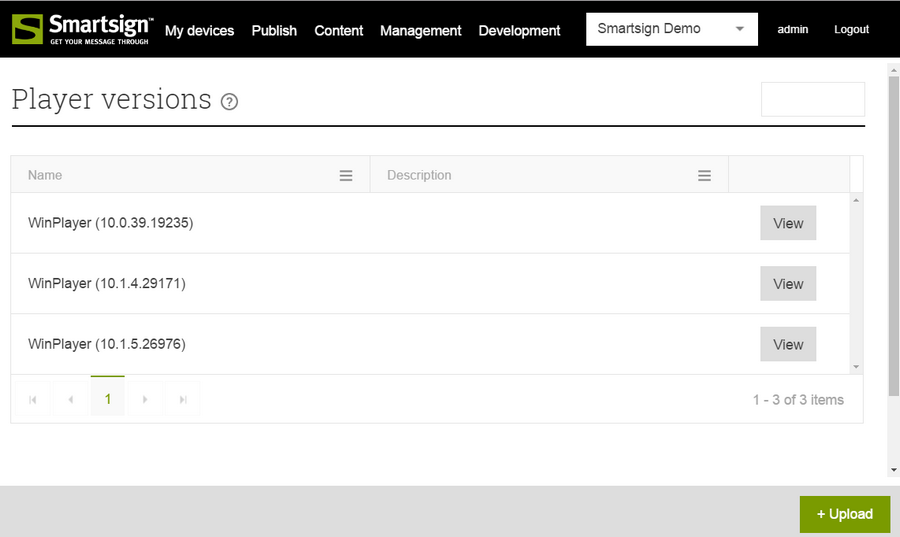
After you have uploaded, you will have an "Upgrade" button on all players that can be upgraded. Simply click this button to upgrade the Player. The upgrade can take 30 seconds to 20 minutes to complete, depending on the type of player, hardware and bandwidth.
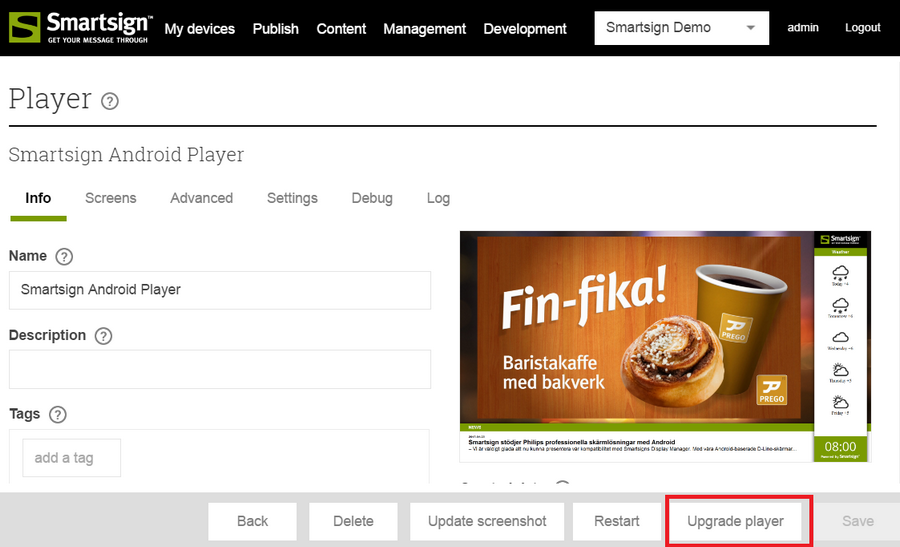
Player/firmware upload formats
|
Target |
Upload format |
Info |
|---|---|---|
| Windows Player | .MSI | |
| Android Player | .APK | |
| Samsung SSSP | .RAR | Target model and firmware version is gathered from the content of the archive |
| LG webOS | .EPK |
If you firmware upload fails, please make sure that the filename has a valid format. It should end with either _ and the version or with "_v" and the version number before uploading. For example "SH7E_SM5KE_UH5E_4.03.40.epk" or "SH7E_SM5KE_UH5E_v4.03.40.epk". LG firmware must be targeted to the correct model after uploading the firmware. To do so, view the uploaded firmware and set the "Version key" so that it matches the correct screen models. For example, "43UH5F/49UH5F/55UH5F/65UH5F" for the webOS4.1 UH5F series. When checking for upgrades the screen model will be matched against the contents of the version key. |